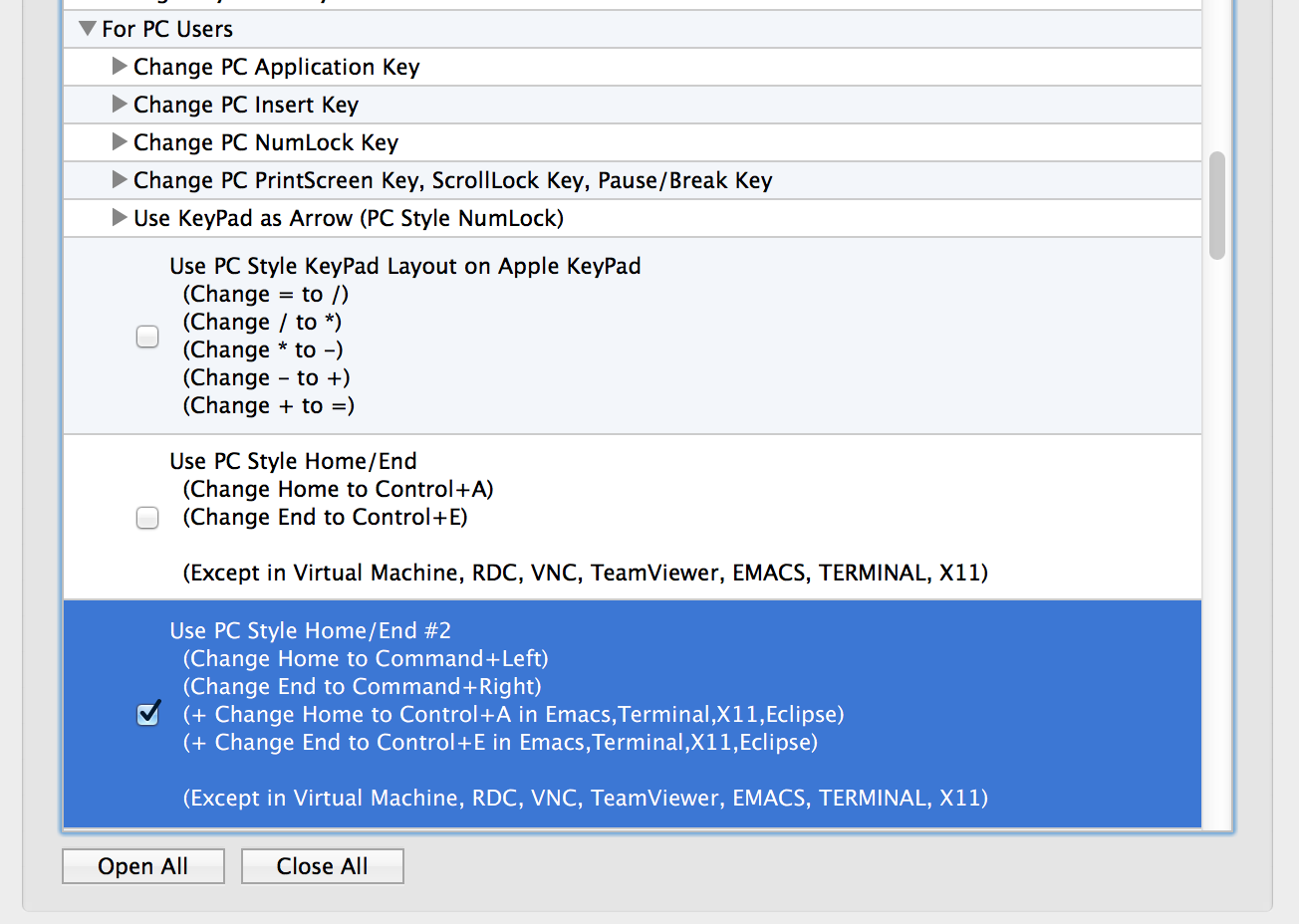Have you ever used windows? And now you are using mac?
When I first time to use mac. It's very uncomfortable using home,end keys.
In mac. Home and End key is used like following images.
If you press home key when a cursor is in middle of line.
the cursor moves front of current document.
If you press end key? the cursor moves end of current document.
It's very uncomfortable.
Now we are going to change key mapping for home, end keys like windows pc.
Follow me!(there is 2ways for under osx 10.8 & over osx 10.9. Make your choice.)
# for under 10.8
Step 1. Open terminal.
- move to Library folder.
- make folder KeyBindings
- move to KeyBindings folder
- make file DefaultKeyBinding.dict
- paste this contents.
{
"\UF729" = "moveToBeginningOfLine:";
"\UF72B" = "moveToEndOfLine:";
"$\UF729" = "moveToBeginningOfLineAndModifySelection:";
"$\UF72B" = "moveToEndOfLineAndModifySelection:";
}
- save file
Step 2. Do you finish to make file? Yeah~! Let's reboot your mac!.
Step 3. Just use! Check your home, end keys.
If your keys don't work what you think?
Follow next steps.
# for over osx 10.9
Step 01. access KeyRemap4MacBook web site.
https://pqrs.org/macosx/keyremap4macbook/index.html.en
And download KeyRemap4MacBook for your mac.
I'm going to download 9.3.0 for OS X 10.9
Step 02. Is this finished? Run dmg file.
Step 03. In a media what you run, there is one pkg file. Excute that.
Step 04. Check Introduction message. Click 'Next' button.
Step 05. Check your install location. Click 'Install' button.
Step 06. You need authority. type your passwords and click 'Software Install' button.
Step 07. Waiting for some seconds.
Step 08. It's done. Click 'Close' button.
Step 09. In the launchpad, KEY icon is there! Click that.
Step 10. In first screen. You will find for PC Users -> Use PC Style Home/End #2.
Check there. It's done. Just use it likes windows.
It's easy way to remap key. find some other things. there are many good options.
Have a good mac life~ :-)









.png)


.png)


.png)