Today, You can install Yosemite! Please prepare yosemite usb media or download from app store.
Step 01. Get into Setup screen. It's flat design
Step 02. Select your language. I choose English.
Step 03. It's startup screen. Click "Continue" button.
Step 04. Here is software license agreement. Click "Continue" button.
Step 05. Then you will get agree dialog. Click "Agree" button.
Step 06. Select your disk. And click "Continue" button.
Step 07. Waiting for some minutes. And your computer will reboot.
Step 08. Select your location and click "Continue".
Step 09. Select your Keyboard and click "Continue"
Step 10. This is transfer your information setting screen. I selected "Don't transfer". And click "Continue".
Step 11. Sign in apple. If you select "Don't sign in". You will get skip dialog.
Step 12. Please agree "Terms and Conditions". Click "Agree" button.
Step 13. Click "Agree" button again.
Step 14. Create your account. Enter all information. Click "Continue".
Step 15. Diagnostics setting screen. I uncheck all things. Click "Continue".
Step 16. Waiting for a second. Mac will be set up automately.
Step 17. Finally you got yosemite desktop screen.
Step 18. Check your OS X Version.
After that. Enjoy your Yosemite life!!

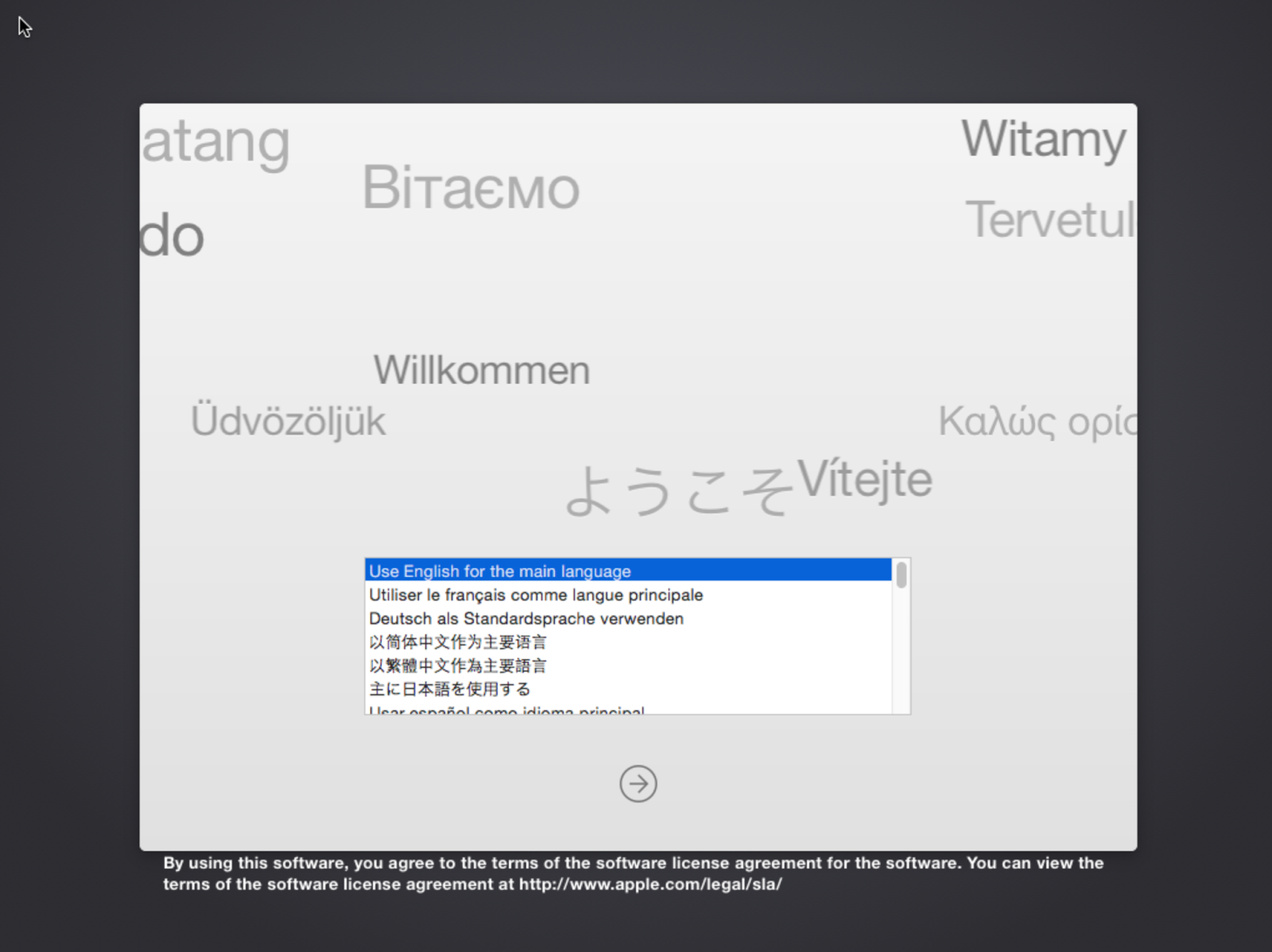





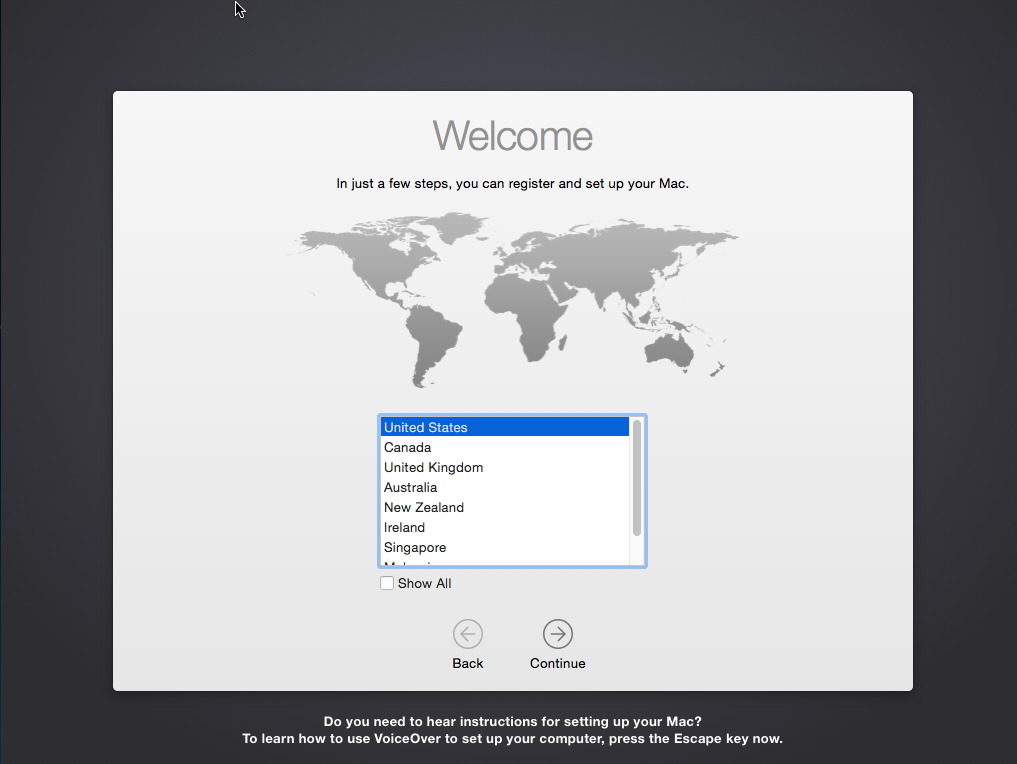











No comments:
Post a Comment